Remote Access
 Processing Request
Processing Request
1. Sign In / My Account
Your Library account is now in OneSearch. To see your checked out materials, due dates, fines, and place holds, etc. you will need to click Sign In on our OneSearch results page.
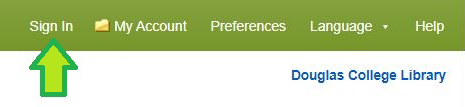
Troubleshooting Tips
If you are not able to login:
- Check if your CNA login is working for other college resources (Blackboard, Wi-Fi, computers on campus, etc.). For help with your CNA login and password please see CEIT's help page.
- Close the browser and then reopen it and try logging in again or try logging in again with a different browser.
- Use an Incognito or Private window.
- If the steps above didn’t resolve the problem, contact a Librarian for help.
2. Authentication
When accessing OneSearch, full-text databases, or other eResources from the library, you will be prompted to login with the appropriate option:
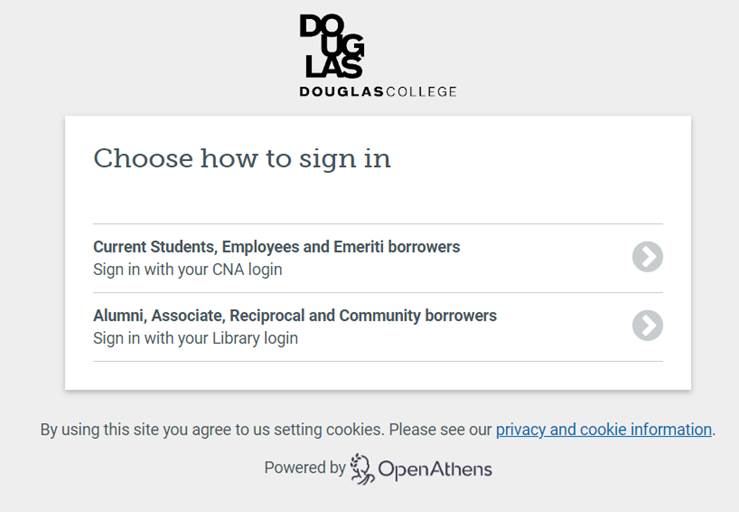
3. Cookies
You must have 'Cookies' enabled on your browser. This will ensure that the system will recognize you after you enter your credentials just once despite how many databases you use during your browser session.
The OneSeach will display a cookies and Data Storage Policy banner until you accept cookies. You are able to search without accepting cookies but you must accept cookies in order to use the Sign In and My Account functionality. Here are instructions on how to clear cache and cookies in different browsers.
Remote Access
Current students, employees, and associate borrowers can access library resources remotely.
For more details about the Borrower Categories, see the ![]() Access Policy.
Access Policy.